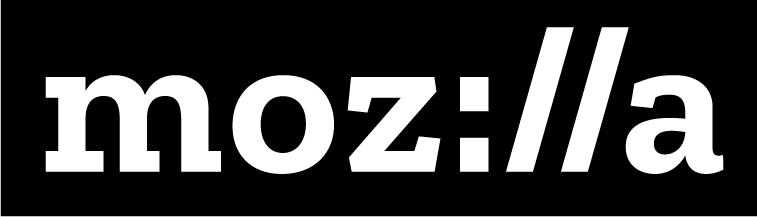Map The Web

Description
In this discussion/mapping/performance activity, learners share what they already know about the web, and collaborate to fill in gaps and answer questions. They work together to organize this information into a visual and spatial “map” that shows the relationships between lots of elements of the web, from servers to websites to tweets to mobile phones. In a final section of the activity, learners “perform the net” by acting out relationships.
Learning Objectives
- Explain how parts of the internet are related
- Demonstrate how information travels across the web using manipulatives, sketches or through physical movement
- Locate an IP address and explain what information it conveys.
Time Required
45 minutes to 1 hour depending on group size
Audience
Can be tailored for audiences from 13 up; with varying levels of experience with the web.
Materials
- Sticky notes
- Pencils, markers
- Pre-made signs with the following labels:
- “Hop 1: Local Router”
- “Hop 2: Internet Service Provider”
- “Hop 3: The Server”
Web Literacy Skills
- This is an introductory activity to the web literacy skills
21st Century Skills
- Collaboration
- Communication
- Problem-Solving
Earning Digital Badges
Digital badges capture the evidence and are the demonstration knowledge and achievement. Each Core Activity encompasses multiple web literacy skills. Completion of all Core Activities will enable anyone to earn all the web literacy and 21C skills badges. Thus, we encourage you to complete all the Core Activities, and earn badges to capture what you’ve learned. Digitalme is offering web literacy badges through the Open Badges Academy.
Introduction
[5-10 mins]
- If group members are new to each other, the facilitator asks each member of the group to introduce themselves and answer an icebreaker question (such as favorite food, favorite game, what muppet or cartoon character you most resemble).
Tip! The icebreaker question helps learners get to know others in the group and feel more comfortable during the discussion; it can– but does not have to be– web literacy related. Tip! The facilitator should model a short intro, so learners know what this looks like, and especially, how much time they have for their introduction.
- The facilitator briefly frames and connects this session’s topic to a big idea. Explain that
- The internet is probably one of the most, if not the most, important technologies of our time
- It’s the primary way our world stores and shares all kinds of information (personal info, economic info, medical info, scientific info, and much much more)
- So it’s important that we understand in a basic way how the internet works
- When we know this, we can make better decisions about how we use it, and what information we share there.
- The facilitator invites learners to discuss the how we “see” or understand the internet. Use following questions to start the conversation.
- What does the Internet look like? Can we see it?
- If you had to draw a picture of it, what might that look like?
- What are some metaphors for the Internet that you’ve heard (ie. surfing, tubes, spiderweb, spiders and crawlers)?
- Which metaphors work best for you?
- Can you propose new ones?
Brainstorm Map Elements
[5 mins]
- Facilitator explains that learners can think of the internet as a system, a collection of parts that create a functional whole. Learners can work together to make a map of this system!
- The facilitator hands out sticky notes to the group, or if the group is small enough, they can brainstorm together.
- Learners write down different components of the system, each on one sticky note
Tip! If learners are having trouble beginning, they can ask themselves:
when they are “online” what kind of technology do you use– what’s immediately part of your connection in your environment? (ie, your computer aka client, smartphone, modem, router) - What are other parts of that connection– the ones that they maybe don’t see? (ie, wi-fi, cables, servers, cell towers, “the cloud”)
- When online, what are they seeing? What are they using? (browsers, websites, specific sites, apps, or pages, images, media, all kinds of content, email)
- What are other words or terms they’ve heard about the web that we haven’t discussed? (packets, bandwidth, https, HMTL, URL, javascript, etc)
- What are other things that may be connected to the web that they haven’t yet mentioned? (think emerging IOT space– self driving cars, fridges, fitness trackers, security systems, traffic lights, etc)
Tip! Facilitator should make sure key terms are present: client computer, server, web site, web page, smartphone, email, network, etc.
Define Web Terms
[5 mins]
- If some of the terms the group has generated are unfamiliar, take some time to define them together. Facilitator may want to refer below or other resources for glossary of terms.
- https://blog.designveloper.com/2016/10/26/web-design-terms/
- https://blog.designveloper.com/2016/10/28/web-design-terms-part2/
Tip! The web mechanics speed dating activity is a great way to work through some of these definitions
Assemble the Map or Model
[5 mins]
- By placing sticky notes on a board, the group works together to create a diagram of the internet. To help them do so, use the following prompts.
Tip! You can also use tactile 3-D materials like pipe cleaners, play-doh, string, cardboard or construction paper to create a model
- How are the different elements related? For example, many client computers connect to a single server.
- Where is information stored or kept, and how does it travel?
Tip! If learners are very new to these concepts, the facilitator can set up the map herself, explaining each step, the relationships, and how information moves through the system.
Perform the Net
[15-20 mins]
- The facilitator should review the following:
- We see in our map that the “Internet” is a system of networked computers and the “Web” is located on Internet.
- The web is the interconnected system of sites and pages, stored in various computers around the world.
- We use a web browser, like Firefox, to access pages on the Web.
- Anytime you ask the Internet to do something- entering a web address into a browser, watching a video on YouTube, or check an email on your smartphone– your request “hops” through several network devices, like routers and switches and servers, on its way from your device to the website’s server.
- Show this introductory video to give learners a little more context
- After watching the video, take a few minutes and ask participants to compare and contrast what they learned from watching the video compared to what they hypothesized together beforehand. How close were we? What did we leave out? What surprised us?
- Facilitator explains to the group that in order to help understand this path, they are going to act out a human version of information moving through the internet, in an obstacle course.
- The information will travel from a
- local (client) computer to
- a Local Access Network to
- the Internet to
- the website of your choice
- Start by walking learners through a model of the system. Ask the group to gather underneath the “My computer” sign and ask for three volunteers. Hand three of the volunteers the signs labeled
- “Hop 1: Local Router”
- “Hop 2: Internet Service Provider”
- “Hop 3: The Server”
- Ask the volunteers to spread out throughout the room.
- Explain that
- the signs represent different “hops” that a web request must go through before it gets to the server that hosts the website a user is looking for
- The rest of the learners are packets of code containing web requests in special computer language, trying to get to the server at the other end of the room.
- Choose one of these “packet” learners to act as a model for the rest of the group before they all start the activity. Give the learners the following scenario:
- I’m at my computer and I decide to watch a video on YouTube. After I type in the web address, my computer converts “youtube.com” into a special kind of coded request (called HyperText Transfer Protocol, or HTTP) that all computers can read.
- My computer then divides that code into several “packets” to send across the network… our volunteer learner represents one of those packets.
- Ask the volunteer learner to walk to the the first hop and explain:
- First the packet will hop through local network devices like routers and modems in your building.
- The local network devices then send the packet to the Internet.
- Have the learner walk to and explain the next hop: After a packet gets to the Internet service provider (ISP) it is sent all the way to one of YouTube’s routers.
- Have the learner walk to and explain the next hop, Once the packet gets through YouTube’s router, it is sent to a server in the company’s headquarters that will stream my video. Explain:
- at the server, In order to get the video to stream on my computer, YouTube’s computer converts my video into packets too, which travel all the way back to my computer on the same path of network devices it took to get to YouTube.
- Ask the example learner to walk back to you, making sure to pause at each hop on the way back.
- Now, let’s increase the complexity of the network– after all, we have millions and millions of servers and clients out there, not just a few! Let’s assign 2 or 3 (or more students) to act as “hop 3” – the server. And let’s get a few more users making requests from client computers, and more students assigned to be packets.
- Assign each server a role– for example, a server could be a YourBank.com, or Amazon.com, or Tickets.com or the local library’s online catalog
Tip! You can brainstorm these by asking learners which sites they use, and the kinds of things they request from those sites.
- Write the server names on cards and ask the servers to hold them.
- Have learners write requests, such as “list of cat toys for sale on Amazon”, or “Beyonce tickets on Tickets.com” on cards– they will hand these to the “packets”
Tip: Ask participants if they want to create an identifier on the their request to make sure the request gets back to the right computer.
- Now it’s time for everyone to try the obstacle course! Explain:
- Have the computer users/client computers hand their requests to the “packets”
- Packets must stop at each “hop” before moving on to the next one.
- ut wait, there’s a twist! Before the packets can get from one hop to the next, they need to show their request to the stop, which is a kind of gatekeeper.
- At the ISP hop, the learner acting as an ISP will need to direct the packets to the correct servers; on the way back s/he will need to direct the packet to the correct client.
- The servers have a short time to mark or change the packet’s card with the requested info before sending the packet back to the client
- Ask the packets to form a single-file line and move through the obstacle course as quick as they can! You can have someone time how long it takes everyone to get through the course to see who makes it the fastest.
Tip: to make the obstacle course more interesting, you might place “government spies” between hops. This resource from the EFF explains how third parties might intercept data between hops. Talk with your learners about what data is protected, what’s vulnerable, and to whom. Tip! if your group is large enough, flood the ISP with requests for a certain server Tip! During the activity, you may ask learners the following questions:
- What happens at each “hop”?
- Do you think a packet in real life moves faster through the Internet than you did?
- Note: If you don’t have the physical space for this activity, learners can create their understanding of how the parts of the web interact by using objects such as play-doh, straws, strings, or other objects.
Optional: IP Addresses
[5 mins]
- Ask the group how many computers or devices are connected to the internet.
- How do you think each computer is identified or located in the network?
- Discuss the idea of an address– what makes an address (like a street address, or an email address) useful?
- Explain that it’s important that the address is unique– it points to a specific home or apartment or person, a message sent there goes to that place or person only.
- Introduce the concept of IP addresses: every device or computer in a network or online has an IP (or “Internet Protocol”) address.
- It’s a computer friendly way of describing a website address– computers like numbers!
- IP addresses have 4 sets of numbers in a string.
- If we type this into a browser, it resolves into human-friendly web address.
Tip! If a computer is available, demo how entering an IP address takes you to a human friendly domain name
Reflection and Review
[5 mins]
- In closing, facilitator may ask reflection questions like:
- What happens on the Internet when you type a Web address and hit enter?
- What are the “parts” of the Internet?
- How do large amounts of information ever make it through low-bandwidth parts of the Net?
- What’s the difference between the Internet and the World Wide Web?
- Be sure to thank learners for their participation, ideas, and insights.
Learning Experience Reflection
[5 mins]
- What did you like about this activity?
- If you might teach this activity to a particular audience, what might you change about the process, structure, or content to better meet the needs of that audience?
Feedback on Core Curriculum
- Tell us how and where you’re using the curriculum and what you’ve learned and what you might change.