Privacy Basics: Protect Your Data | Cookies and Third-Party Tracking
CC-BY-SA by Laura Hilliger, Ben Moskowitz, Atul Varma, Alina Hua, Stacy Martin, Matthew Willse, and Shane Caraveo. Remixed for clubs by Mozilla.
60 minutes
You will use a privacy tool called Mozilla Lightbeam to see how websites track your movement online, learning web literacy skills like navigate, open practice, and protect.
Web Literacy Skills
-
Read
Navigate -
Participate
Protect Open Practice
21st Century Skills
Learning Objectives
- Understand how third parties track your online movement with "cookies" while you navigate the web.
- Use open-source tools like Lightbeam to protect online privacy.
Audience
- 13+
- Beginner web users
Materials
- Internet-connected computers
-
Preparation
Learning Progression
In this lesson, your learners will:
- Learn how cookies work to track their movement online.
- Learn how to use the Firefox add-on called Lightbeam to see who tracks them online.
- Race each other to see who can collect the most cookies in a set amount of time
- Learn how to remove cookies from their browsers.
- Reflect on their learning.
You should...
Try the activity on your own to see how each step works. Be sure to preview the Do Not Track video and excerpt pieces for your community as appropriate.
-
Learn about Cookies with Do Not Track
10 minutesDo Not Track is a personalized documentary series about privacy and the web economy. Today you'll share an episode of the film with your learners. You should preview the video and excerpt parts as appropriate for your community.
Tell your learners that today you'll watch and interact with "Do Not Track Episode 2: Breaking Ad and discuss how cookies our movement online.
Click on the image below to follow the link to episode 2. This is not a video embed. The episode will open in a new tab.
After you watch the episode or excerpts from it, ask a few volunteers to summarize, in their own words, how cookies and tracking work on the web.
-
Track the Trackers with Lightbeam
20 minutesTell your learnes that Mozilla's Lightbeam is a free and open source Firefox add-on that uses an interactive graph to show you how the sites you visit - and some you don't - follow you around the web. As you visit different sites, Lightbeam reveals which websites and companies add "cookies" - or trackers - to your browser. This lets learners see which sites and companies follow them in secret as they browse the web. Once learners know how they're being tracked, they can practice better online privacy habits by using the private mode on their broswers or by emptying the "cache" - or part of their browser's memory - that hold cookies.
Install Lightbeam
10 minutesHelp learners install Lightbeam on their computers using the Firefox browser. You can share the instructions and links below by demo-ing the process or sharing the them in a highly visible place in the classroom or through a shared document or by whatever means or sharing work best for your learners.
- Install Firefox (if needed) by downloading the browser here.
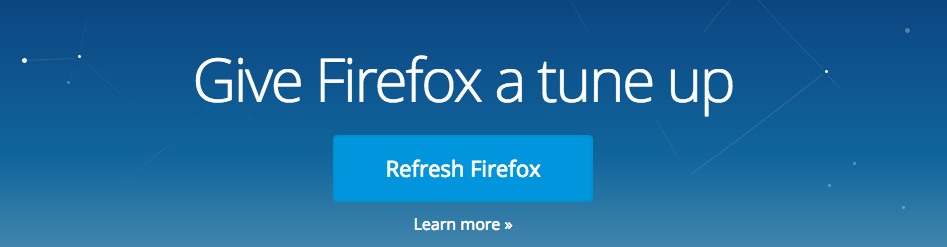
- In Firefox, go to Tools → Add-ons.

- On the Add-ons page, search for "Lightbeam".

-
Choose to install Lightbeam. A small Lightbeam activitation button will appear on your Firefox navigation bar.
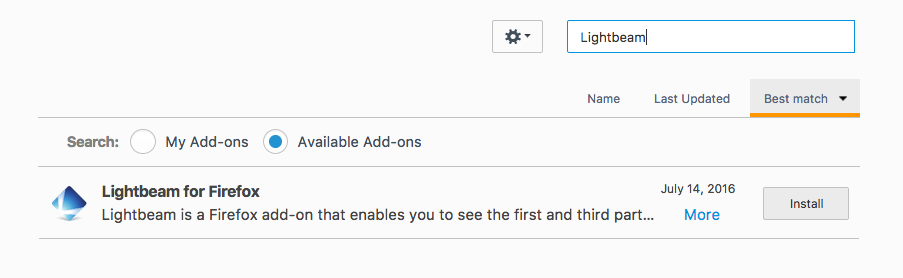
- Follow the instructions to use Lightbeam as you navigate the web.
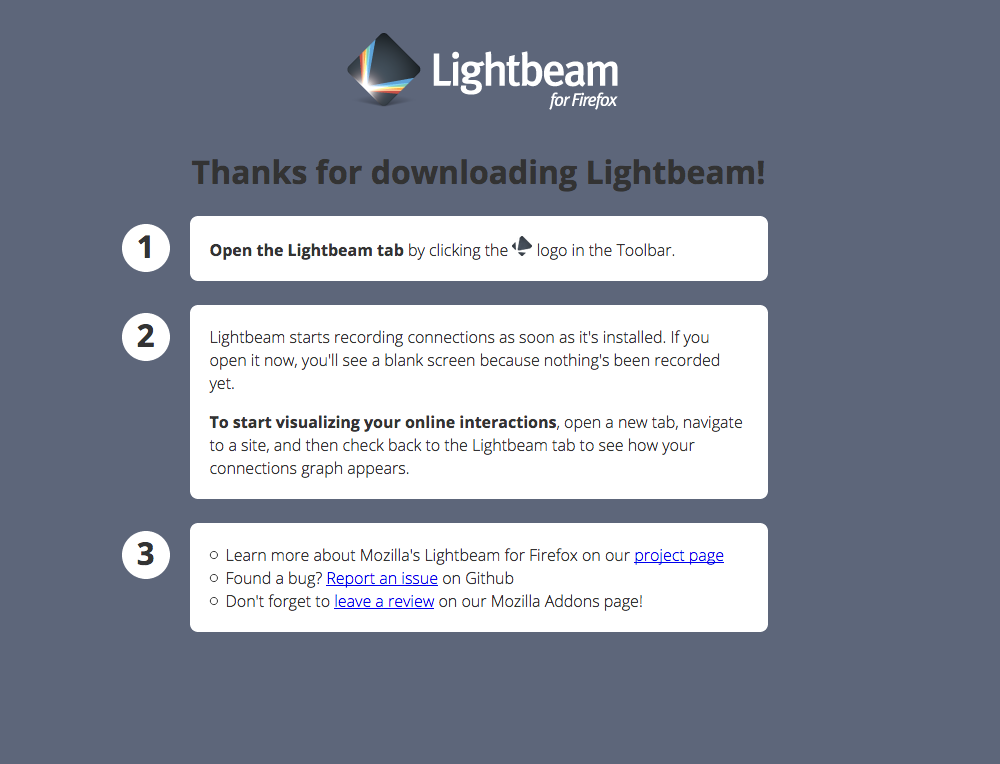
See Who's Tracking You
10 minutesNext, ask learners to activate Lightbeam and then to visit 5 of their favorite websites that are appropriate for your community. Lightbeam will open in a new tab and track how many different sites and companies track learners' movements on the web. Even though they'll visit 5 sites, learners will be able to revisit the Lightbeam tab at any time to see how many websites are actually tracking them at once.
Explain to your learners that this kind of tracking works becuase websites add "cookies" to their browser as they go. These "cookies" are little bits of script that report where learners go online to several companies at once. For example, if you visit an online store, that store might add cookies to your browser that let other companies - or "third parties" - know what you look at and like online. This helps all of those companies advertise to you and sell you more stuff.
For example, this graph shows how 7 sites follow a user who has visited YouTube and how 3 sites follow them after visiting amazon. No sites have followed this user after visiting DuckDuckGo, a search engine that protects users' online privacy.
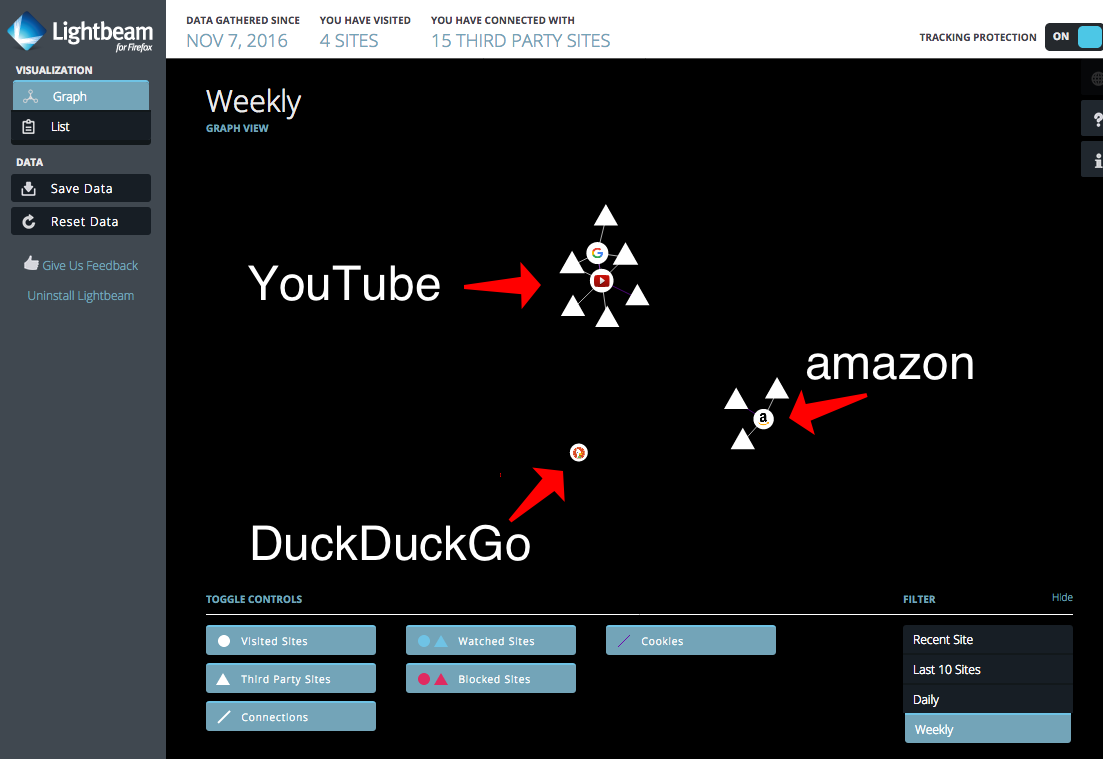
Lightbeam will create a record of events for every site learners visit and every third party site that is watching even though learners may never have visited those sites.
After learners visit their sites, ask them to look at how many cookies and trackers they've collected. Then give them the last few minutes of this step to visit one another's computers to see how many cookies and trackers their peers have collected as well.
- Install Firefox (if needed) by downloading the browser here.
-
Run a Tracking Race
10 minutesNext, have learners form groups of 2-4 people. Each group to should gather around 1 computer. Ask someone in each group to reset the data on Lightbeam using the "Reset Data" button on the left side of the window.
Explain that each group will have 5 minutes to brainstorm and visit a list of sites that they think will add the most cookies to their browsers.
The big idea here is to prove how often websites and companies try to follow us around the web to spy on - and learn from - our habits.
Once each group is ready and has reset its Lightbeam data, have them race for 5 minutes to collect the most cookies possible.
After 5 minutes, ask each group to share how many cookies it collected on Lightbeam and to share its strategy for collecting them. How did each group decide which sites to visit?
Finally, ask your learners if there were any sites they all visited. What made your leaerners think that those sites would add so many cookies to their browsers?
-
Get Rid of Some Cookies
10 minutesBefore you reflect, show your learners a few different ways to deal with cookies and tracking.
- First, show your learners that they can clear their browsing history - including cookies - by using the menu in the upper right-hand corner of their browser window.
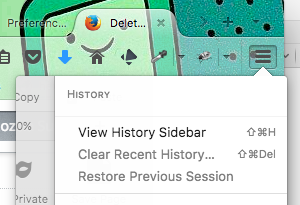
- Next, show learners how to manage whether or not Firefox remembers their history using the "Privacy" option under "Preferences" in the "Firefox" menu in the upper left-hand corner of their browser windows.
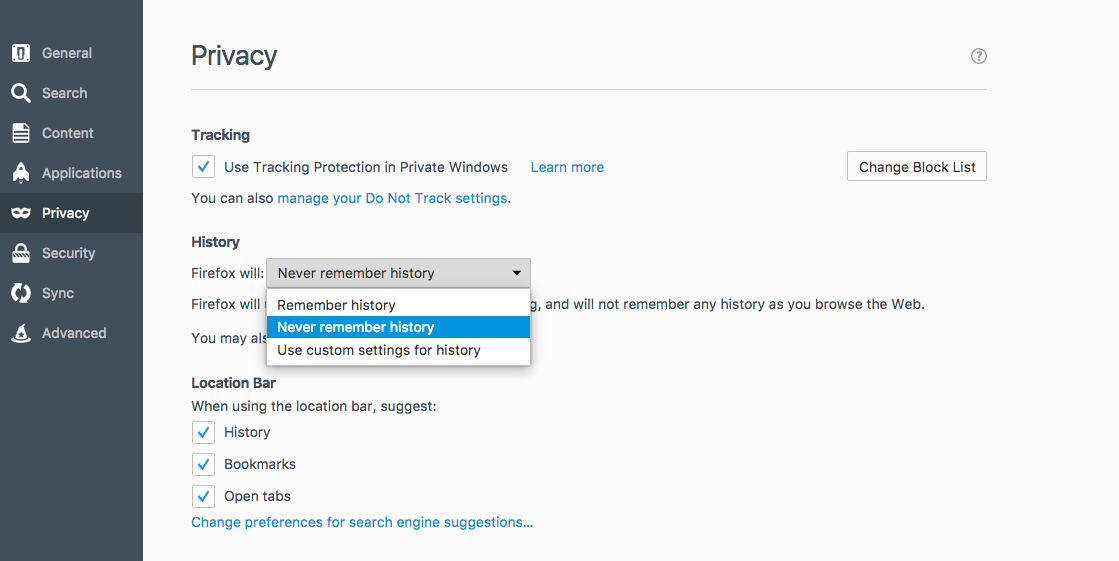
- Finally, show learners that they can prevent some websites from tracking them by choosing the "Privacy" option under "Preferences" in the "Firefox" menu in the upper left-hand corner of their browser windows. They find anoption there that says, "You can also manage your Do Not Track settings."
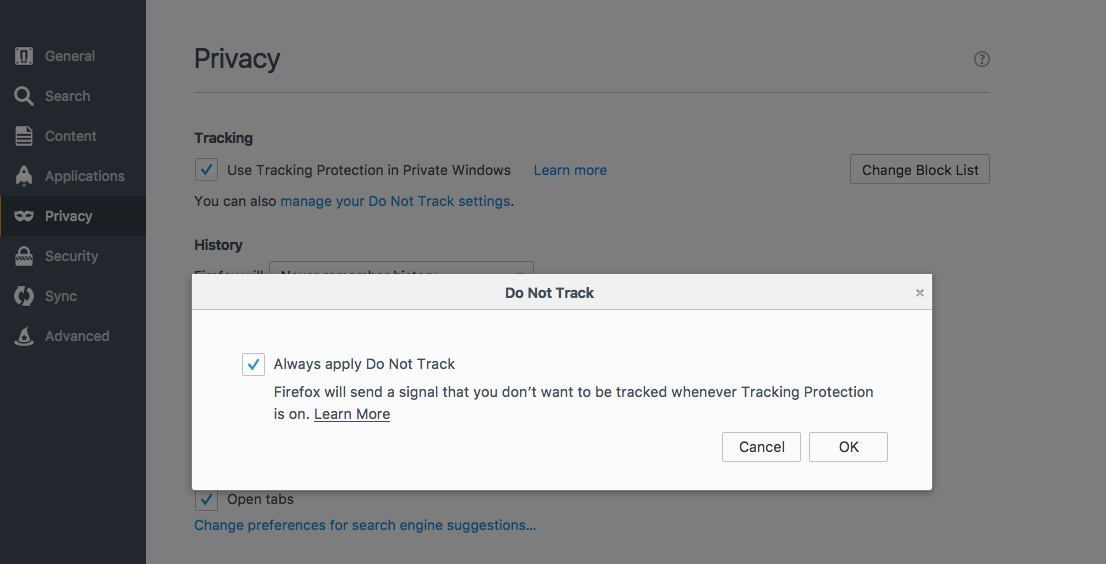
Other browsers will have similar options and settings under menus for "History" or "Preferences." Give learners a few minutes to see if they can discover how to remove histories and cookies in another broswer before you go on to the last step of the activity.
- First, show your learners that they can clear their browsing history - including cookies - by using the menu in the upper right-hand corner of their browser window.
-
Reflection and Assessment
10 minutesClose the activity by facilitating a brief, reflective conversation about cookies and tracking. You can use questions like the ones below or come up with your own. You can also collect learners' responses for assessment purposes, but be sure to use technologies that allow your learners' their fullest range of expression.
- Is all tracking bad? Can you think of times when you might want to be tracked or when you might want cookies to share your information across several sites at once?
- Can you think of an instance when you're ok with sharing your data with a website or company that's tracking you online?
- What kinds of organizations might track you across the Web? How would tracking you help them?
- What kinds of privacy tools should browser have built in to help you manage your privacy online?
- In your own words, how might you explain cookies and traking to a friend or family member?
Curious to learn more about strong online safety habits? Check out this Privacy & Security Toolkit.
