Web Literacy Basics | Ping Kong
60 minutes
For many, "the Internet" is an abstract and overwhelming concept. This activity challenges learners to think concretely about how the internet communicates with a computer.
Follow this link to localized versions of the activity.
Web Literacy Skills
-
Read
Navigate Synthesize
21st Century Skills
Learning Objectives
- Distinguish between search terms, URLs and IP addresses.
- Follow the flow of information between two computers.
- Describe the practical differences between the web and the Internet.
- Locate the physical addresses of servers using tools on the Open Web.
Audience
- 13+
- Beginner web users
Materials
- Printed Obstacle Course Signs
- Web browser (optional)
-
Preparation
Learning Progression
In this lesson, your learners will:
- Watch a video to learn how the internet works.
- Perform a skit or make a model to show how the internet works.
- Build and run through an obstacle course that models how information travels across the internet.
- reflect on their learning.
You should...
Do the activity on your own to become familiar with it.
Familiarize yourself with the following terms:
- Command line/Command Prompt
- Hop
- Internet Protocol (IP) Address
- Internet Service Provider (ISP)
- Web Server
- Local Area Network (LAN)
- Packet
- Ping
- Router
- Traceroute
Print and cut out the Ping Kong obstacle course signs.
Clear enough space in your room for an "obstacle course." Hang up the cards labeled "My computer" and "The Website" on opposite sides of the room.

-
Introduction
10 minutesAsk learners, "How do you get to the Internet?"
Take a few ideas from the group, then explain the following:
The "Internet" is a system of networks and the "Web" sits on top of the Internet and provides an interface for viewing and interacting with the information stored in various computers around the world.
Further explain that:
Anytime you ask the Internet to do something, whether by entering a URL into a browser or watching a video on YouTube, your internet request "hops" through several network devices, like routers and switches and servers, on its way from your computer to the website’s server.
Watch this introductory video (also linked from this picture) to give learners a little more context before starting the obstacle course:
-
Perform the Net
15 minutesForm small improv groups of 4-5 actors. Get together and brainstorm a way to perform how the Internet works. Think about how to use your space - you can perform anywhere there's room in the space around you and spread out and move around as much as you'd like. Think about the materials around you and grab any props that might help you show the Net at work.
Perform your skits for one another. Applaud your heart out for the other groups. Laugh and cheer at especially great moments of Performing the Net history!
-
Set Up the Obstacle Course
5 minutesExplain to the group that in order to help understand this path, we're going to act out a human ping/traceroute in an obstacle course.
We'll travel from a i) local computer through ii) a LAN to the iii) Internet to get to iv) Google.com or the website of your choice.

Ask the group to gather underneath the "My computer" sign and ask for three volunteers.
Hand three of the volunteers the signs labeled "Hop 1: Local Router," "Hop 2: Internet Service Provider and "Hop 3: The Website Company's Router" and ask them to spread out throughout the room.
Explain that the signs represent different "hops" that an Internet request must go through before it gets to the website a user is looking for. The rest of the learners are packets of computer code trying to get to the website at the other end of the room.
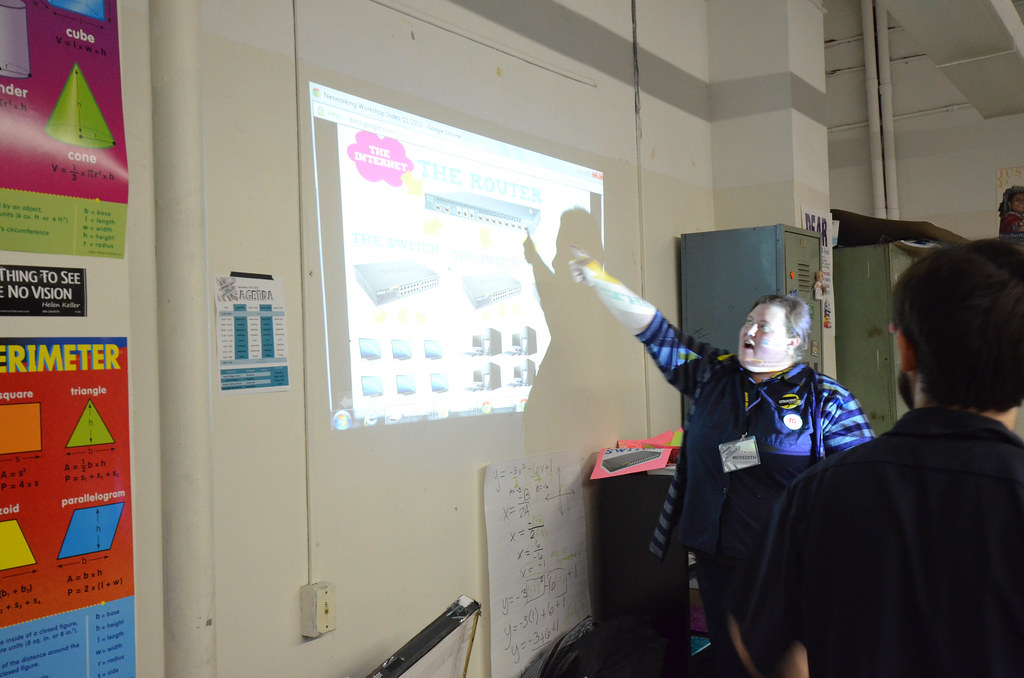
-
Model the Obstacle Course
10 minutesChoose one of these "packet" learners to act as a model for the rest of the group before they all start the activity.
Give the learners the following scenario:
I’m at my computer and I decide to watch a video on YouTube. After I type in the web address, my computer converts "youtube.com" into a code that all computers can read and then divides that code into several internet "packets". This volunteer learner represents one of those packets.

Hop 1: Local Router
Ask the example learner to walk to the "Hop 1: Local Router" and explain:
First the packet will hop through local network devices like routers, switches or modems in your building. The local network devices then send the packet to the Internet.
Hop 2: Internet Service Provider
Have the learner walk to and explain the next hop:
After a packet gets here, to the Internet service provider, it is sent all the way to one of YouTube’s routers.
Hop 3: Company Router
Once the packet gets through YouTube's router, it is sent to a computer in the company's headquarters that will stream my video.
Website
In order to get the video to stream on my computer, YouTube’s computer converts my video into packets too, which travel all the way back to my computer on the same path of network devices it took to get to YouTube.
Ask the example learner to walk back to you, making sure to pause at each hop on the way back.
IP Addresses
When the learner returns, ask if anyone knows how the devices at each hop know exactly where to send a packet. If no one knows, explain:
They use IP addresses! Every device or computer in a network or online has an IP (or "Internet Protocol") address. It’s like a home address - and it helps devices find each other and communicate. IP addresses have 4 sets of numbers in a string like this: 172.168.3.12
In Between Hops
To make the obstacle course more interesting, you might place "government spies" between hops. This resource from the EFF explains how third parties might intercept data between hops. Talk with your learners about what data is protected, what's vulnerable, and to whom.
-
Off to the Races
15 minutesNow it's time for everyone to try the obstacle course!
Explain to the learners that they are all "packets" trying to make their way to Google.com (or the website you chose) to complete someone’s Internet request. They must stop at each "hop" before moving on to the next one.
But wait, there's a twist! Before the packets can get from one hop to the next, they must complete a quick challenge posed by the learner acting as the Hop. Examples: Do 5 jumping jacks! Sing "Happy Birthday" etc.

When the packet completes the Hop's challenge, the Hop will allow the packet to move the next location until the packets reach "The Website".
Ask the packets to form a single-file line and move through the obstacle course as quick as they can! You can have someone time how long it takes everyone to get through the course to see who makes it the fastest.

-
Reflection and Assessment
5 minutesAfter all learners have completed the obstacle course, show them just how quickly packets are able to move through the the Internet in real life.
If you don't have internet connectivity or are short on time, skip the Ping Utility exercise.
Ask the group some reflective questions like:
- How long did it take you to get all the way from the computer through the Internet to the website?
- Do you think a computer moves faster through the Internet than you did?
- What happens on the Internet when you type a Web address and hit enter?
- What are the "parts" of the Internet?
- How do large amounts of information ever make it through low-bandwidth parts of the Net?
- What's the difference between the Internet and the World Wide Web?
Take a few guesses and then explain that we can actually tell exactly how long a real request takes by using the Ping utility in the Command Prompt (PC) or Terminal (Mac). Or if you are offline, just explain what would happen.
Ping is a function on computers that lets you check to see if your computer can connect to another computer over the network or online by sending a ‘packet’ of data to it and seeing how long it takes for the packet to come back.
Ask learners to make specific guesses/bets for how long it will take for 5 packets to ping Google and come back. Write down their guesses on the wall.
Either in groups (if equipment is available) or as one group looking at the projector, run the ping utility on google.com (use the tip sheet for instructions!).
Discuss the results.
-
8. Optional: Badging
For many, "the Internet" is an abstract and overwhelming concept. This activity will challenge you to think concretely about how the internet communicates with a computer while you learn to navigate the web.
Steps to complete this task:
- Watch this video.
- Summarize how information moves around the internet by performing a skit or drawing a map.
Evidence:
Imagine this scenario: You're at the computer and decide to watch a video on YouTube. After you type in the web address, the computer converts 'youtube.com' into a code that all computers can read and then divides that code into several internet "packets". What happens at each of the different stages of the packets "journey"?
- Local Router
- Internet Service Provider
- Company Router
- Website
- Why would this be important?
Answer the following questions in short paragraphs.
- Can you find any statements on whether an internet company or government agency considers an IP address to be personal information?
- Have you heard of any news stories involving IP addresses? What issues were at stake?
- What steps do people take to keep their IP addresses private?
If you successfully complete the above, you will practice the following skills:
- Problem solving
The skills that you have learned through this activity can be recognized and validated by earning credentials or badges.
Through a partnership with the Open Badges Academy (OBA), you can earn over 15 Web Literacy and 21st Century Skills credentials or badges. Once you earn them, you can share the credentials/badges via your social media or resume or use them to connect with others.
If you are interested in applying for badges, visit the OBA and/or reach out to Matt Rogers or DigitalMe to schedule a demonstration.